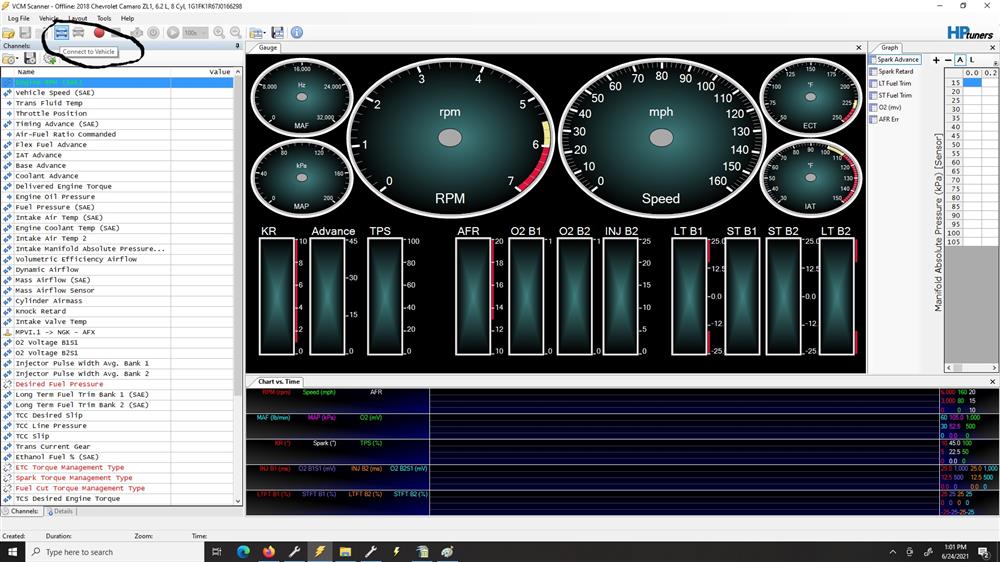

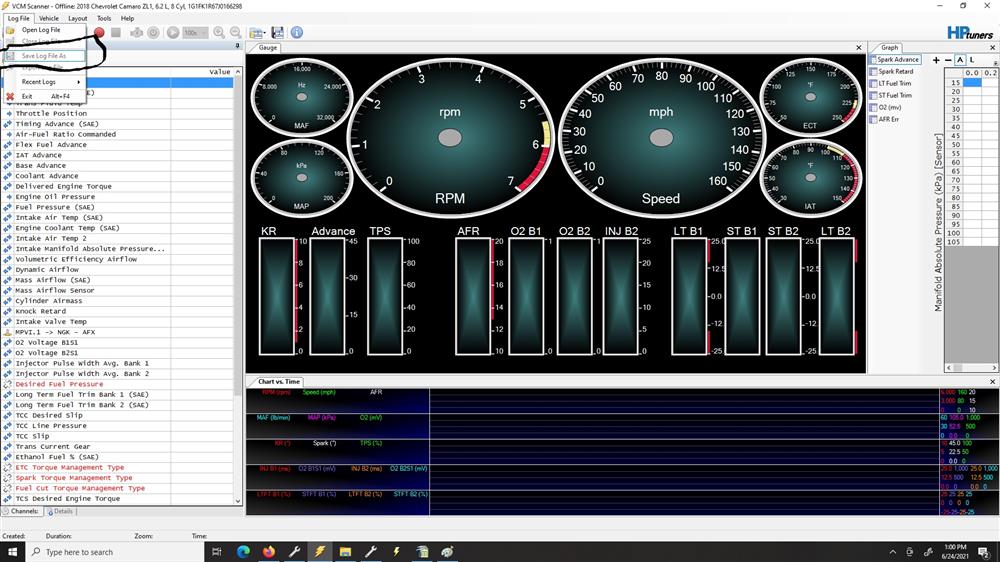
Here are some pictures to show where to load the channels and layouts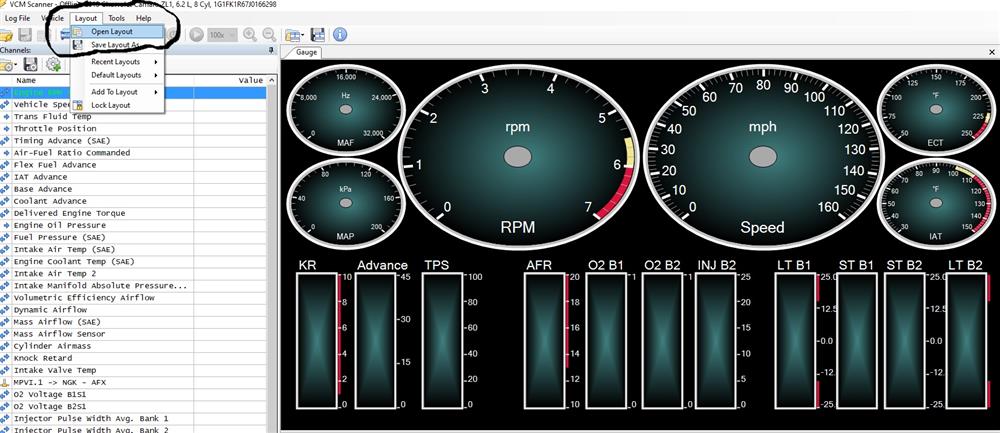
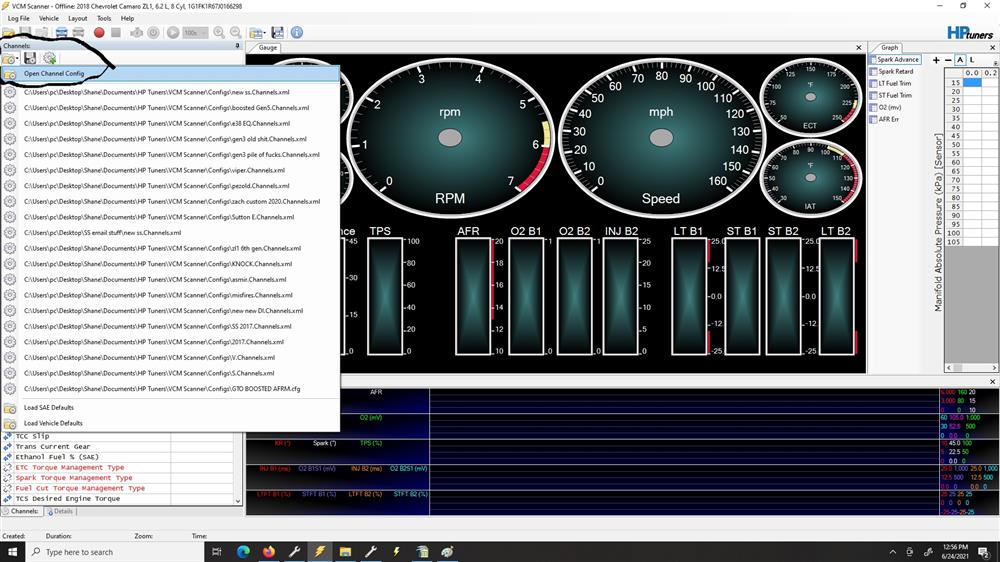
This will be a simple way to wire and add the AFR500/AFX2 to the MPVI2 wiring pro link and scanner.
For the wiring portion it's very easy.
Red wire (analog 1) will go to Yellow on the widebamd
Black wire (Ground) will go to Blk/Brn on the wideband
(will attach hptuners info at bottom)
To add wideband to scanner
Go to scanner Channels
Right click add channel
MPVI2
Pro Link
MPVI2 PL A/D Input 1 (red)
Right click that added table in the channels
Transform
You will see Air-Fuel Ratio Click that
You will click the appropriate wideband
THE FIRST AFR500 choice NOT THE V2 WIDE
Done
Links to Software
CLICK HERE ---->2.24
CLICK HERE ---->4.3.171
Click HERE -->4.7.249
Click HERE -->4.11.11
Click HERE--> 4.13
This email is to help my remote tuning customers when renting cable
How to load application key (HAVE CABLE CONNECTED TO LAPTOP)
2.24
open VCM editor
Help
License info
update app key
copy new app key in
4.x
Help
MPVI Application keys
copy app key into slot
1. In the email i will provide the Hptuner version software to download
ONLY DOWNLOAD WHAT I SEND
2. The email will also come with the Serial number and Application key to load on the cable to license the car
3. The cable will have the credits ready to license the car already on it. No need to buy credits you will have already paid me
4. You will use the VCM EDITOR to pull the file and send the file to me
5. I will provide you with the new file and needed scanner configs and layouts to log correctly
6. To download file from car
(version 2.24)
Open Editor
Connect HPtuners and latop to car
Flash tab
Read entire
Save file
Send file to me
DO NOT READ FPCM ON 4.x UNLESS I DO ASK
You will see on the drop down the modules to read
PCM
TCM (IF automatic)
FPCM (AGAIN DO NOT PULL UNLESS I ASK)
If you don't want to read it you will hit the drop down and choose *DO NOT READ*
SAME FOR 4.X
7. To load tune i send in car
(version 2.24)
File
Open
load the tune i sent
Go to the flash tab
License car
WRITE ENTIRE
Tune is now loaded and ready to log
8. Loading configs and layouts in scanner
Open VCM Scanner
(version 2.24)
File
Open config
Load the config i have sent in the email
You are now ready to log
(for 4.x)
Layout
open the layout i have attached in the email
on the left hand side you will also see "channels"
hit the folder button
at the top you will see "open channel config"
load the channel config i have attached in email
9. To save Data from logs
You will Start the log by pressing
Scan
Start Scanning
That will log the car
When done hit Scan-Stop scanning
To then save the data in a format to email hit Scan - Save data as then Name it and email it.